
MANAGING
YOUR DIGITAL PHOTO FILES
The one thing about taking digital photos
is that they begin to pile up on your hard drive. If you don’t
organize them from the beginning, you’ll find it hard to find the one
you want when you want it.
Because digital cameras don’t use film, you’ll probably take more
pictures with your digital camera than you ever did with your 35mm
camera. That means you’ll begin to stack up an awful lot of images
that need to be organized.
Unfortunately, digital images don’t come out of your digital camera
named and identified. In fact, files have alpha-numerical names like
PDR0014.jpg. With a name like that, you’ll have not idea that it’s a
photo of your son with his new car. So you've got 20 or 40 or more
photos to name after every photo session. And if you travel and take
lots of photos, you can imagine the nightmare awaiting you when you get
home.
Image Numbering
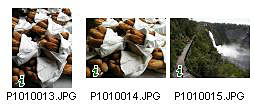 Another problem with some digital cameras is that each time you
insert your storage media card into your camera and begin taking
pictures, it starts at 001 and continues numbering until your card is
full. Only a few digital cameras have number sequencing systems–image
numbering continues in sequential order from one insertion of the
storage media card to the next. If your camera doesn’t have this
feature, you’ll have to create a new folder on your hard drive for
each photo session (insertion of your storage media card). Otherwise, if
you copy or move files from one directory to another and each file has
the same numerical designation, the file on the destination directory
will be overwritten by the new one, and you’ll lose your older file.
It pays to check for this feature when purchasing a camera.
Another problem with some digital cameras is that each time you
insert your storage media card into your camera and begin taking
pictures, it starts at 001 and continues numbering until your card is
full. Only a few digital cameras have number sequencing systems–image
numbering continues in sequential order from one insertion of the
storage media card to the next. If your camera doesn’t have this
feature, you’ll have to create a new folder on your hard drive for
each photo session (insertion of your storage media card). Otherwise, if
you copy or move files from one directory to another and each file has
the same numerical designation, the file on the destination directory
will be overwritten by the new one, and you’ll lose your older file.
It pays to check for this feature when purchasing a camera.
Photo Management Programs
While you probably received a photo editing program on CD with our
digital camera, what you will need is a photo management program. Some
programs combine both of these features. However, usually a program will
either be strong in managing your photos or it will be a strong photo
editor, but no program does both equally well.
If your computer uses Microsoft Windows, then you already have a
program to use–Windows Picture Editor. While this
program lacks features of other programs, it offers enough so that you’ll
be able to organize your digital photos.
 Another program that offers many more features is Thumbs Plus by
Cerius Software. Thumbs not only creates thumbnails of your photos, but
also allows you to rename files, do some advanced image adjustment,
change resolution, and move and copy files between directories. The
program also has a Slide Show feature which enables you to show your
photos in a continuous virtual slide show on your computer screen.
Another program that offers many more features is Thumbs Plus by
Cerius Software. Thumbs not only creates thumbnails of your photos, but
also allows you to rename files, do some advanced image adjustment,
change resolution, and move and copy files between directories. The
program also has a Slide Show feature which enables you to show your
photos in a continuous virtual slide show on your computer screen.
You can go one step further and rearrange your photos within a
directory by renaming each file so that they appear in the order that
you want. It’s a bit tricky, but it can be done. Once complete, you
can hook up a laptop to a computer projector and click slide show. This
will project images on the screen much like slides in a 35mm projector.
With Thumbs, you can either project your images manually by clicking the
up and down arrows on your keyboard, or you can set the amount of time a
slide appears on the screen before the next one appears.

